Decorate your desktop with this amazing spiderman wallpaper concept.
Start working by finding a kind of carpet texture having
1280×1024 px and
72 dpi, the one from below (I used this
texture from cgtextures.com):

Next we’ll create a new file (
File>New) of
88×102 px and
72 dpi to represent the first part of the texture we want to have, using the
Pen Tool (P)

Select the next demonstrated parameters for the last made layer by making a mouse click on this layer on the layers’ panel:
Fill 0%, Blending Options>Stroke


Create one more new layer of
112×97 px and
72 dpi and place here, applying the
Free Transform option, the texture’s elements. We’ve preliminary made a copy of the texture:
 Edit>Define Pattern
Edit>Define Pattern On the new layer (
Create new layer) we’ll select
Edit>Fill option where we’ll apply the earlier saved texture’s pattern:

The texture’s layer will be processed now with switch between
Free Transform and
Warp modes out of the
Free Transform selection:

Select for the changed layer the next selection:
Filter>Blur>Gaussian blur

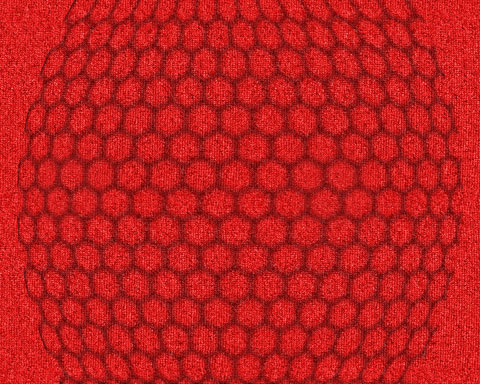
Next we’ll
create a new layer under the previous one and apply the earlier represented texture’s pattern
Edit>Fill. Using the
Free Transform option, make smaller the texture’s sizes:

The layer’s parameters:
Blending Options>Drop Shadow
 Blending Options>Gradient Overlay
Blending Options>Gradient Overlay  Gradient’s parameters:
Gradient’s parameters: 

Make a click on the bottom part of the layers’ palette on the layer we work with on
Add a Mask selection and choose here a standard brush (
Brush Tool (B)) to clean out with black color several texture’s zones:
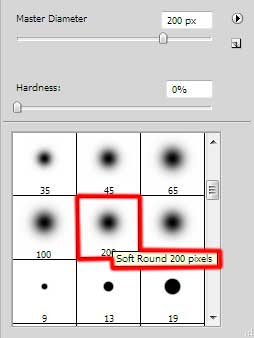

Next we’ll represent the web, using this time the
Rectangle Tool (U) to draw a rectangle of yellow color. Then press
Alt button while using the
Pen Tool (P) and the
Convert Point Tool to cut out an opening in the web, representing this way its image:
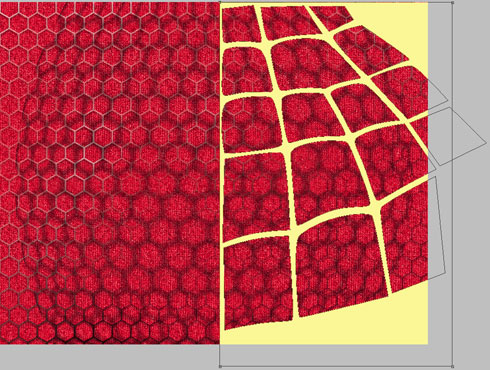
The layer’s parameters:
Blending Options>Drop Shadow
 Blending Options>Inner Shadow
Blending Options>Inner Shadow  Blending Options>Outer Glow
Blending Options>Outer Glow 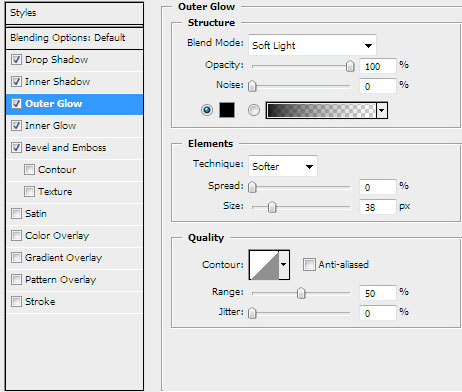 Blending Options>Inner Glow
Blending Options>Inner Glow  Blending Options>Bevel and Emboss
Blending Options>Bevel and Emboss 
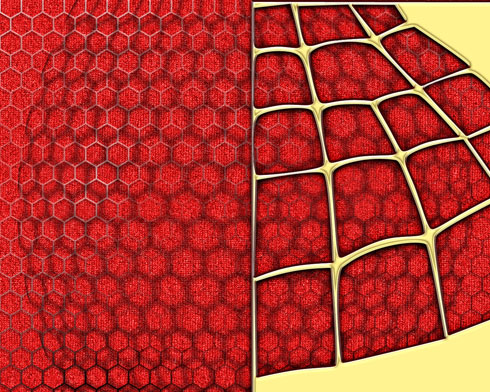
Make a copy of the last made layer and choose for the copy different parameters, the ones you may see below:
Fill 0%, Blending Options>Bevel and Emboss


Next we have to combine in a group all the layers composing the both web layers (press
Ctrl button to mark out the corresponding layers and then hold on the left mouse’s button when moving the marked layers on
Create a new group selection). Make a copy of the last represented group; choose
Free Transform option to turn around the copy, placing it the same way from below:

On the next new layer (
Create new layer) we’ll select the standard brush and paint out the dividing zone between the web’s halves. The color is
# E9ECC

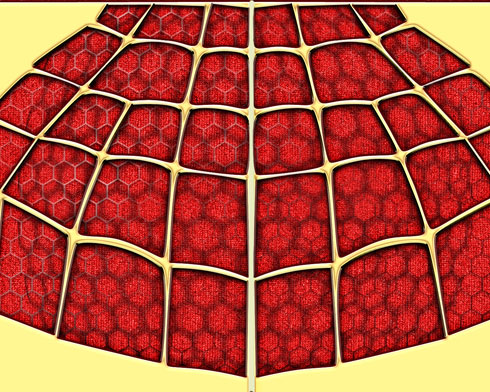
Next we’ll represent the spider, using the
Pen Tool (P) and the
Convert Point Tool and the color
#929292 for the layer.

The layer’s parameters:
Blending Options>Satin
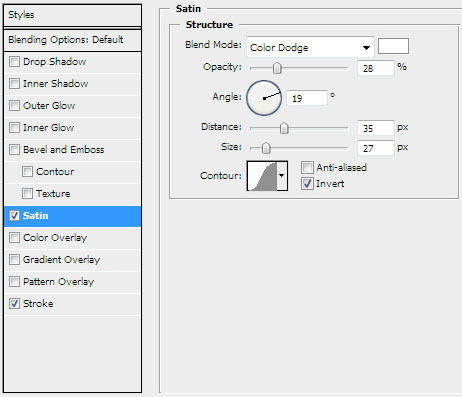 Blending Options>Stroke
Blending Options>Stroke  Gradient’s parameters:
Gradient’s parameters: 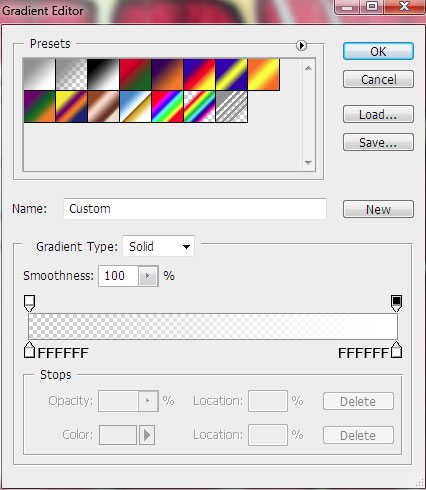

Next we’ll rasterize the spider’s layer. In this case we’ll represent a new layer (
Create new layer) above the spider’s layer and press
Ctrl button to mark out both layers and then press
CTRL+E. Using the
Paint Bucket Tool (G), fill the rasterized layer with black color. Applying the
Free Transform option, it’s possible to displace a little the layer down. This last made layer needs to be placed lower than the previous one on the layers’ palette.

The layer’s parameters:
Blending Options>Drop Shadow

 Create a new layer
Create a new layer that must be painted in
#75899F color. Choose for this layer the selection
Filter>Render>Clouds

Using the
Dodge Tool (O), try to make lighter the zone containing the clouds’ texture.

Press
Alt button while clicking between the layers containing the clouds’ texture and the spider’s layers on the layers’ palette.


The next new layer we’ll process with the
Paint Bucket tool (G) and the color
#a9c3d

Choose the parameters from below for the last made layer:
Blending mode-Color

Make a click on the bottom part of the layers’ panel on the same layer on
Add a Mask selection and select for it a standard brush (
Brush Tool (B)) of black color to clean out the right half of the picture:


Next we’ll represent one more new layer (
Create new layer) where must be chosen the earlier mentioned standard brush of black color to dark out the picture’s edges:


Finished!
