Decorate your desktop with this quick spiderman wallpaper concept.
Start your work by creating a new file (
File>New) of
1280×1024 px and
72 dpi.
Next we shall represent a new file of
6×6 px and
72 dpi. We have to use on it the
Pencil Tool (B) (
brush of
1 px) to represent the next shown pattern.
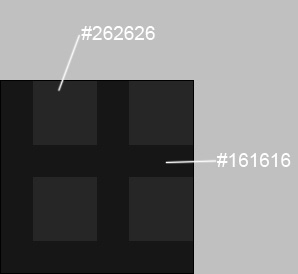 Edit>Define Pattern
Edit>Define Pattern Create now a new layer and press on it this option -
Edit>Fill 
Next we shall draw a spider’s web, applying the
Line Tool (U) and having colored the line with
#515151 
Select the next demonstrated parameters by making a mouse click on the layer we work with on the layers’ panel.
Blending Options>Drop Shadow 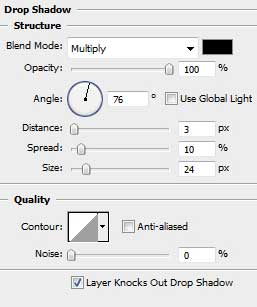 Blending Options>Bevel and Emboss
Blending Options>Bevel and Emboss 

Make a copy of the recently made layer and select
Free Transform option to incline the line a little, placing it the way shown below:

Choose the
Pen Tool (P) and the
Convert Point Tool to represent the next elements of the spider’s web.

The layer’s parameters:
Fill 0% Blending Options>Drop Shadow 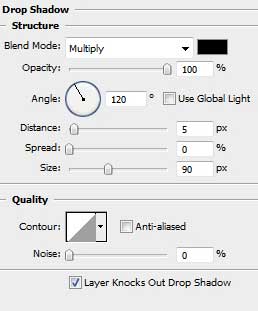 Blending Options>Inner Shadow
Blending Options>Inner Shadow  Blending Options>Bevel and Emboss
Blending Options>Bevel and Emboss  Blending Options>Stroke
Blending Options>Stroke 
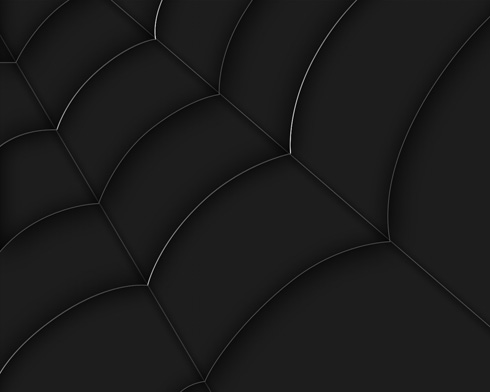
Create a new layer, applying on it the standard
Brush Tool (B) of the color
#404041 for drawing on the web several water drops.
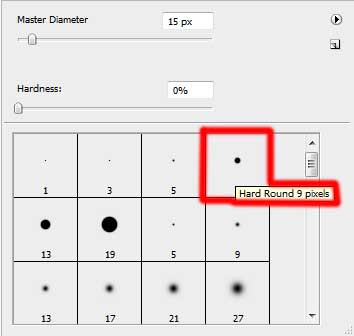

Select the next indicated parameters for the drops’ layer:
Blending Options>Inner Shadow  Blending Options>Bevel and Emboss
Blending Options>Bevel and Emboss 

Next we shall combine in a group all the layers composing the spider’s web and the drops (press
Ctrl button to mark out the appropriate layers and hold on the left mouse’s button while moving the marked layers on
Create a new group selection). Mark out the new group we’ve got and press
CTRL+E for the group to get a new layer’s effect. On the new layer we shall apply the
Eraser Tool (E) (
Opacity 20%) to clean out the spider web’s edges.

Download out of Internet the font
Homoarakhn and install it on. Next we shall write the demonstrated below word on a separate file (
File>New) of
1280×960 px and
72 dpi.


The layer’s parameters:
Blending Options>Inner Shadow 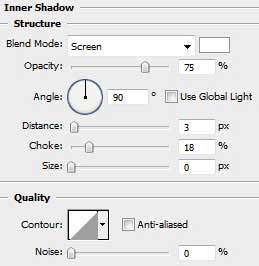 Blending Options>Gradient Overlay
Blending Options>Gradient Overlay 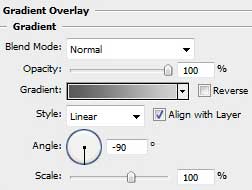 Gradient’s parameters:
Gradient’s parameters: 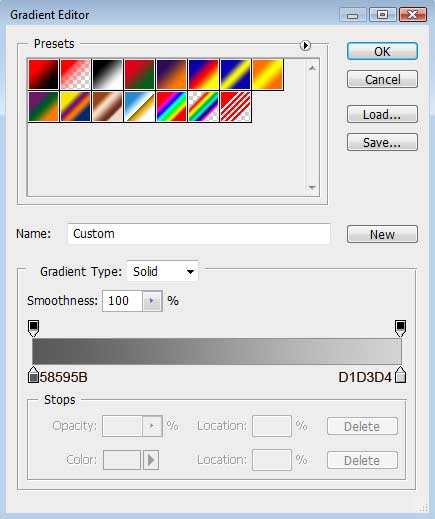

Create a new layer and place it under the text’s layer on the layers’ panel. Mark out the new layer and then hold on
CTRL button while making a mouse click on the text’s layer:
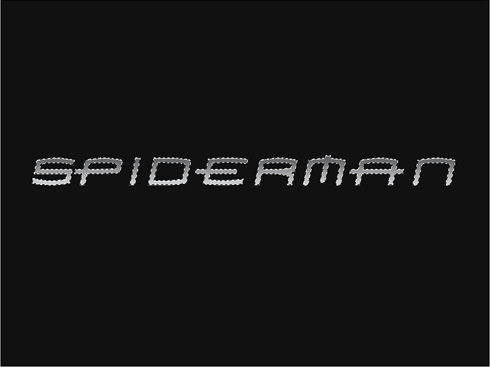 Select>Modify>Expand
Select>Modify>Expand

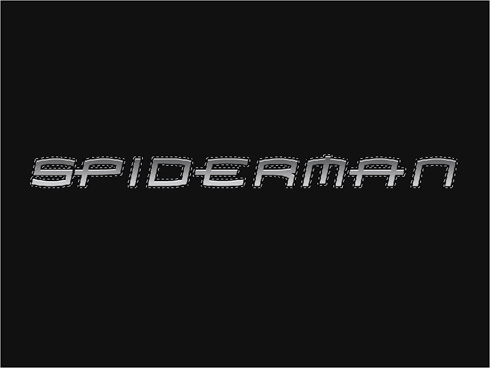
Select the white color on the instrument’s panel and press this combination of buttons:
Alt+Backspace to color on the marked zone, applying the chosen white color.

Press
M button and make a mouse click to move off the marking. Select also the next demonstrated parameters for the layer containing the white contours.
Blending Options>Outer Glow  Blending Options>Bevel and Emboss
Blending Options>Bevel and Emboss


Next step includes choosing the standard brush,
Brush Tool (B), of the color
#404041 on the contours’ layer to represent by vertical line on each letter.


 Merge Down
Merge Down the layers containing the inscription (the text’s layer and the contours’ layer). It’s necessary in this case to press
CTRL button and mark out the necessary layers. Then press
CTRL+E. Insert this new text’s layer we’ve got on the spider web’s picture. But we have also to change the inscription’s sizes and its placement applying the
Free Transform option.

That’s it!
